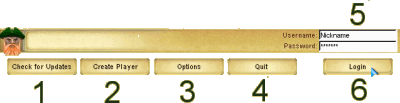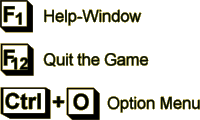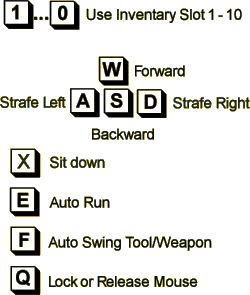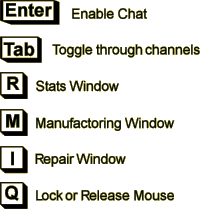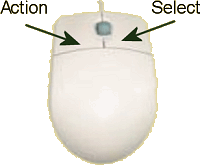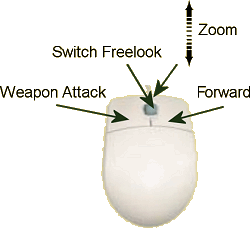-
How To Play
Connection to the Auteria Server
When you start the game you will get this window:
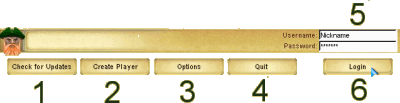
- 1 = Check for new Updates
Normally the client will check for updates automatically. If you use a firewall it can't.
When you notice strange behavior, or the client won't you let to connect to the server, then check for updates.
Updates will also be announced at the forum.
- 2 = Create a new Player
Use this button to create a player on the server. This is the only way to create a player.
- 3 = Game Options
When you run the game the first time, you should not play with the options. If anything is working fine, you can use the option menu in-game to increase
the graphics for example enable "Water Shader" for nice water. If you noticed problems then please run the option-menu from here.
You will find some help to decrease options at "Troubleshooting" and "Tips and Tricks".
- 4 = Quit
Closing the game.
- 5 = Login Information
Type you User/Nickname and your Password there. The password will not be saved on your system, so please remember it well.
- 6 = Login
Click there to play Auteria.
The arrival on Auteria
You will land at a little town called Hometown. Look at the pictures below how to play. Your first action will be:
Little Paw
He's the first NPC (non-playable character) you have to talk to.
He will offer some help and direct you to Lisa. You will find her in one of the three huts.
She will introduce you to the game, the land and other NPCs.
Keyboard Control
Option keys
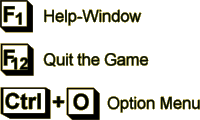
| Play keys
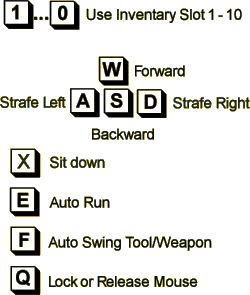
| Window keys
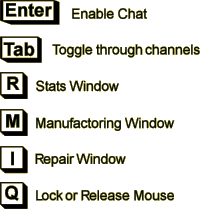
|
Please look at "Mouse & Keyboard" for all options, and how to change these.
You will find these controls in-game by open the Help-Menu (F1 Key)
Mouse Control
Released Mouse
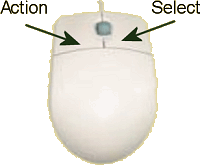
| Locked Mouse
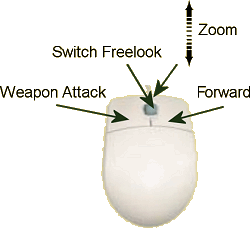
|